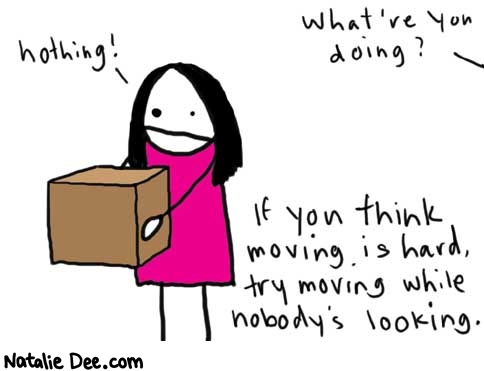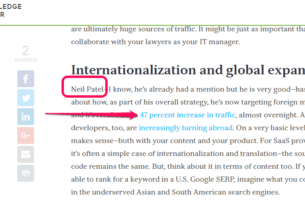Ok Blogspot Users — Stop the Whining and Move Over to Custom Domains NOW!
Ok Blogspot Users — Stop the Whining and Move Over to Custom Domains NOW!
Blog Bloke has exciting news for all his Blokesters and I’m so juiced that I had to take a pill. This tutorial will not only show you how to properly set up your Custom Domain in New Blogger and why you should do it, but it will also explain how to set it up with or without the “www”prefix, why you should get rid of your old subdomain and how to do it without breaking any of your backlinks either.
I continually hear Blogger users lament that they regret ever starting their blog on the Blogger platform. Personally I can understand this because I used to be one of them. But ever since New Blogger came along with it’s robust code and flexibility I’ve come to realize that with a few hacks and some elbow grease it can be just as good as most of the WordPress blogs out there.
I am a user of both platforms and each has its own strengths and weakness. WordPress has a definite advantage with its plethora of pluginsthat are available, but with a little creative hacking I’ve found that New Blogger can accomplish much of the same thing that WP has to offer.
Down the road as coders develop more widgets (plugins) for New Blogger the differences between the two platforms could become even less a bone of contention. And with New Blogger’s new cool features like video and news widgets (see my far-right sidebar) it makes for an interesting matchup.
Nonetheless, I know that hardcore WordPress users will never be converted and will continue to snub their nose down on New Blogger. But that is not the reason for this post.
What I want to get across is many of the features that New Blogger users envy over WordPress are no longer an issue, and one of the big ones is using a Custom Domain name.
For those of you who do not know what I mean by a Custom Domain, I am referring to purchasing your own dot com address, such as I have — www.instabloke.com, instead of using the blogspot address www.blogbloke.com.
The custom domains feature is hosted FREE of charge by New Blogger and it never ceases to amaze me how many Blogspot users out there that are still using their original blogspot address. Big mistake!
One of the main reasons I keep hearing why they don’t want to switch over is because they are afraid of losing their inbound links or pagerank. Well friends, that is what post is all about because I am going to show you how to set up your own custom domain and not break your inbound links.
I know that this works because the Bloke has in fact already done it for this blog. Believe it or not it’s true! I’m also happy to report that I’vefinally resolved my DNS troubles with my custom domain.
The other night I stayed up to the wee hours of the morning working with GoDaddy engineer ‘Art’ and we figured out how to get my custom domainworking with or without the www prefix, as well as keep all my existing inbound links from my old address(s).
So what are the Benefits of using a custom domain you might ask? Well, rather than repeat myself just read my other post 6 Reasons Why You Should be using a Custom Domain Name for your Blog and it will explain it all for you. Ok, have you read it yet? Good, now that I’ve convinced you let’s proceed to make the switch shall we?
Recently I was asking myself why does Alexa hate me? My odyssey started when I noticed my pal Mike over @ Twenty Steps blog score was almost as good as mine. That immediately got my competitive goat up, and digging a little deeper I noticed that he had a better Alexa rating than I did. So I decided to dig even deeper into the mysterious bowels of Alexa and find out why Alexa seemed to hate me so much.
Eventually I came across this Alexa faq:
“Alexa’s traffic rankings are for top level domains only (e.g. domain.com). We do not provide separate rankings for subpages within a domain (e.g. www.domain.com/subpage.html) or subdomains (e.g. subdomain.domain.com) unless we are able to automatically identify them as personal home pages or blogs, like those hosted on Geocities and Tripod. If a site is identified as a personal home page or blog, its traffic ranking will have an asterisk (*) next to it: Personal Page Avg. Traffic Rank: 3,456*. Personal pages are ranked on the same scale as a regular domain, so a personal page ranked 3,456* is the 3,456th most popular page among Alexa users.”
No wonder Alexa hates me. The poor girl is confused!
Ok, that was enough to convince me to take immediate action, and that my little experiment using my blog subdomain was a big mistake (i.e. blog.instabloke.com).
Even though I was using a custom domain, by using the subdomain blog it was splitting my pagerank stats for the same reasons that blogspot users are also being hurt. Don’t believe me? Then take a look at these Alexa stats:

Notice that it doesn’t even give stats for my old blogspot address? Crikey,Alexa doesn’t even recognize my blog! It only shows Blogger’s stats.
So what we have learned so far? It is imperative that you get rid of your old Blogspot address and/or subdomains and use your own custom domain instead.
By fixing my DNS settings I solved three major problems:
1. I got rid of the blog subdomain and I’m now using just the www prefix (i.e. www.instabloke.com)
2. I also got it to work without the www prefix (i.e. instabloke.com) just in case someone keys it into the browser incorrectly.
3. I kept all of my backlinks from my old subdomain blog as well as my old blogspot address so I won’t lose any of the links that you kind folks have given me. No links were broken and all of my older posts still work seamlessly just like it used to.
Ok, now try it out yourself. Click instabloke.com and you will see that it automatically redirects to http://www.blogbloke.com/.
Now click on my old subdomain blog.instabloke.com and you will see that it also automagically redirects to http://www.blogbloke.com/.
Cool eh? You will also notice that it works for all of my older posts as well, so anybody who has linked to me before will not be broken either.
Ok, now let’s get down to business and let me show you how I did it:
1. Look at the following pic in my GoDaddy DNS settings.
CNAME Record:

Notice how the “www” points to Google’s host address – “ghs.google.com”.
A Record:

See how the @ sign points to GoDaddy’s forwarding IP address (check with your own domain name registrar for theirs).
2. Next, see the pic below showing how I setup forwarding of my custom domain name to the old blogspot address:

3. Now look at the following pic and see how I setup Blogger to switch to my custom domain. You might want to wait 24 hours before doing this yourself to allow your DNS changes to propagate.

Please NOTE: If you are having problems it’s possible that you may be using Google Apps for your domain, so you must disable it before Blogger will allow you to publish.
Now this is where it gets interesting. Check out my stats below in Google Webmaster Tools and see the difference it makes between using my old subdomain and the www prefix. First, take a look at the old blog subdomain:

Now take a look at the old blogspot address pagerank:

Both are showing my pages having a low pagerank. Now compare that to the exact same site with only the www prefix:

Notice how my pagerank has suddenly move up to medium? It’s the exact same blog, the exact same content and everything! Only the blog name was changed to the www prefix.
WOW! I’m sure that Alexa will now love me and my pagerank should continue to grow as I get reindexed by the search engines.
Are you convinced now? For your sake I hope so. Google has done you a big favor by giving you the option to host your Custom Domain for FREE!
One last thing. This might not apply to you but it will to some. Because I was using the subdomain blog, I had a unique problem. How can I get rid of it without also breaking all of my backlinks?
This is how I did it. I made another A Record with blog pointing to the same GoDaddy forwarding IP address like I did above:

So DO yourself a favor and move over to your own custom domain NOW!